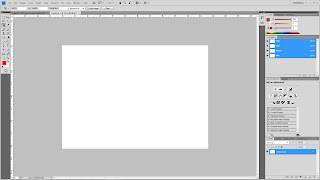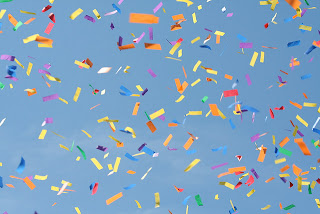So i'm doing the Brazilian Carnaval...my idea is to make the my wall paper reflect the joy and celebration together with the vibrancy that this carnival brings to the cities in brazil...i have chosen the following pictures to use in my wallpaper.All the pictures were got from this link
Flickr.I thank the owners of these respective images for making them available.
Now to work!!!
 |
| Fireworks |
 |
| an arial view of Rio de janeiro in Brazil |
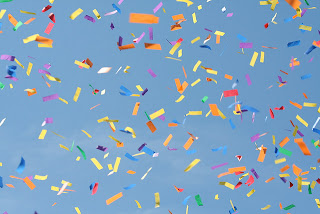 |
| Confetti |
 |
| A beautiful samba performer |
Step 1:Preparing the photos
There were parts of the image in some of my photos that i didn't need so using photoshop i deleted the parts i didn't need
THE PERFORMER
First to extract the performer from her background
i used the
pen tool to draw a path round part of her body
right click>makeselection to make the path a selection
Use the quick selection tool to a parts of the upper body to the selection
rightclick>Layer via copy copies the selection onto a new layer
in the channels palette solo the blue layer and using Image>Calculations make an alpha channel of the blue channel.
Then using a levels adjustment ,adjust the levels of the Alpha channel until the black of the perfomer stands out of the white background.
Carefully brush the performewr completely black using a hard brush.
Then selct the black area of the image using the quick selection tool.
Use Ctrl+I to invert the selection and then use Alt+backspace with white as your foreground coluor to fill the rest of the image white.
Deselect by pressing Ctrl+D.
Then invert the image colurs by pressing Ctrl+I.
Reactivate the RGB channel by selecting it.
Go to Select>Load Selection and choose the alpha channel
A selection of our performer now appears on the perfomer layer.
Invert the selection and delete the remaining parts of the background
THE FIREWORKS
I won't do anything to the fireworks image.
I just prepared the document so that it's easier to get later
THE CONFETTI
The confetti image in a new photoshop document
Duplicate the background layer Ctrl+J and name the new layer Confetti.
Turn the Visiblty of the background layer off.
Go to Select>Colour range to select the colour of the sky
Click okay to make the confetti a selection
Invert the selection and delete the sky.
Deselect.
THE CITY
Open the image of Rio de janeiro in a new photoshop document

Okay now that the images are ready let's start the wallpaper!!!