Open a new photoshop document.I'll be using an A4 sized canvas
Go to Image>Image Rotation>90CW
Press D on the keyboard to reset the background and foreground colours to black an white.then hit Alt+Backspace to fill the layer with black
STEP 2:Place images in the document and edit them.
Drag all the images into to the working document.
Turn off the visibility of all the layers apart from the dancer layer and the city layer . and use free transform(Ctrl+T) to rescale the image of the the images to the suitable size
With the city layer selected got to Image>Adjustments>curves and i used the following settings:
Now the image looks like this:
Add a layer mask to the pefromer layer and using a hard brush,brush over the shoes of the dancer to reveal parts of the city.this creates an effect of the dancer standing in the city
Add a layer mask to the city layer and use a soft brush set to black and hid parts of the image.
Turn on the confetti layer and place it directly underneath the dancer,resize the image.
add a layer mask to it and mask off parts of the image.
Next turn the visibility of the fireworks,and change the blending mode to screen.add a layer mask to the layer and mask of the edges to make it blend in more.
After that i duplicated the fireworks layer (Ctrl+J) a bit more times and used the Image>Adjustments>Hue and Saturation as well as the free transform on respective layers to give the fireworks different depth and colour.
Next i used the Burn tool with settings of Shadows and 50% exposure to darken the lower regions of the wall paper and aswell as a dodge tool with settings of Highlights and 50% exposure to brighten the upper parts of the wall paper.
STEP 3:Create the text.
pressing 'T' on the key board and using the text tool creates a new text layer in which you are able to create text. I'll be using a font called Samba!
I typed out "BRAZIL CARNAVAL" in a yellow colour and added a few layer effects to the text by doubling clicking on the text layer and adding a purple glow and a green stroke.I also rotated the text using free transform
Adding an outer glow with these settings:
adding a stroke with these settings:
A view of the text
I also added the text 4day festival, just to inform you how long this festival takes:
*I decided to scale the image of the dancer up a bit,it look better to me*
And with the text added i'm done and so Behold my Brazilian Carnaval festival Wallpaper!!!!
END
(I really hope i did Brazil proud!!!)


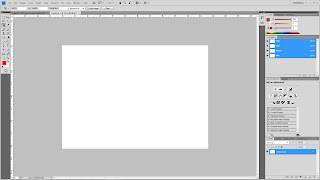



















I love your blog's picture style. you must show me how did you do this design or you'll die :D
ReplyDeleteNo problem dude!!!
ReplyDelete