The layer panel is located at the bottom right hand corner in a default photoshop workspace.Incase the panel isn't visible go to Window>Layers to bring up the layers panel.
The layer panel contains a default background layer
Now let's add a few more layers to our document.To do this click on the second small button from the left at the bottom of the layers panel.
This is the 'create new layer' button
I've gone ahead and added two more layers to my document and named the layers.
 |
*to rename a layer double click on the current layer name and type in your desired name* |
To delete a layer you can either select it and click the first button from the right at the button of the layer panel or by selecting and dragging the layer to the button. I have gone ahead and deleted the middle layer.
*you know a layer is selected when it's highlighted*
To further explain how layers work i'll fill the Top Layer with a black solid by hitting 'D' on the keyboard to reset the background and foreground colours to the default black and white.
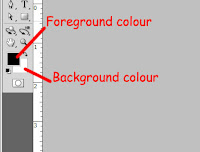 |
| hitting 'X' on the keyboard switches the background and foreground colours |
Use 'Alt + Backspace' to fill the selected layer with the foreground colour in this case which is black.
 |
| a black solid now fills the Top Layer |
by toggling the layers visibilty icon beside the selected layer we are able to turn that layer on and off.
with the top layer's visibility turned off we can see that now the background layer is now visible.
 |
| white solid of the background layer is now visible |





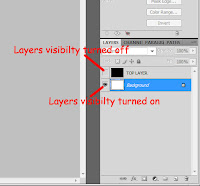

No comments:
Post a Comment